5 Tips To Designing A Typeface Like A Pro
When beginning as a typeface designer learning new typeface design software is one of the bigest challenges to overcome. Since many typeface designers come from the world of Adobe they are used to working in one manner, and when they start doing typeface design have to change the way they do things. Keyboard commands, interface, workflow, and the way to think about design are all different. Learning new software is aggravating because it slows down your typical design process.
In order to help alleviate some of the pain, I have developed 5 tips that will help you speed back up and grow into a better typeface designer.
Open corners for Quick Adjustments
Use Components to design faster
Use Corners for Serifs
Save to the Fonts folder to Quickly Test Your Font
Refine your curves with the Speedpunk plugin
1. Open Corners for Quick Adjustment
Open corners will be a new concept for anyone coming from Adobe. The idea of open corners is to intentionally cross your own path by adding an extra point. But adding an extra point you are separating lines that are going in the opposite direction allowing you to control each of them individually. If this is confusing check out the video below for an example.
This particularly comes in handy with letters that are slanted (A, v, w, y) as well as letters where the stroke goes in opposing directions, like the joints in n and m. Open corners are something that at first I didn’t realize that I would use and then once I started designing and adjusting letters I realized how indispensable they can be. It makes designing much faster because you don’t have to worry about moving two lines in a letter when you just want to adjust one.
2. Use components to design faster
Another great feature to speed up your designs while also ensuring consistency is to use components. Components are a path that has been designated as a unique shape that can be reused throughout the font. Common components are ascenders and descenders, but any shape can be turned into a component. For example, the lowercase “l” can be used as the ascender for k and h.
Components are also useful when you want to achieve a smaller file size because the font file will consider them all as the same shape saving data space when exporting the font. One thing to be wary of is overusing components. While they are handy overusing components can give your font a choppy look. Often times I will use components for the preliminary design and then I will decompose them when I am refining and finalizing the design.
3. Use Corners for Serifs
There is a tool called corners, which is similar to components accept it applies only to corners. Corners are a quick and easy way to apply the same treatment across your design. This is particularly useful if you want to add serifs to your design or round the corners of a shape.
Corners and Components are particularly useful if you decide to change the shape of your design it will make the change across the entire font. Saving a lot of time and preventing you from having to make changes to every character.
The one aggravating thing with corners is you sometimes have to adjust the anchors where it attaches to the base glyph. This can take some time fiddling around getting them in the correct place. Once they are in place corners will work across the design easily. You can read more about corners here.
4. Save to the Fonts folder to Quickly Test Your Font
If you export your design directly to the Adobe Fonts folder it will directly load into all Adobe products. This allows you to test your font’s quickly without having to install your font every time you want to test it in InDesign or Illustrator. This can actually be done with any font that you have.
Check out this article if you want to know more.
5. Refine your curves with the Speedpunk plugin
Speedpunk is probably one of the tools that I use the most when designing type, also one of the tools I get the most questions about. It is accessible from the plugin screen of GlypsApp. The plugin offers a visual representation of how even your curves are. The goal when using it is to get two parts of the line to align. This means that the curves are as smooth as it can be.
Unfortunately, there is no silver bullet that will allow you to become great at type design software immediately. It does help knowing how other design programs work, like illustrator. As they have the same general principles. Every software is different and will require a learning curve. The one thing I like to remind myself is that when designing you aren’t going to break anything by just playing around trying to learn the software. Hopefully, these 5 tips will help you get better at designing typography.
Do you find these tips helpful? If so let me know and I am happy to expand my tips to help you on your way to becoming a typeface designer.

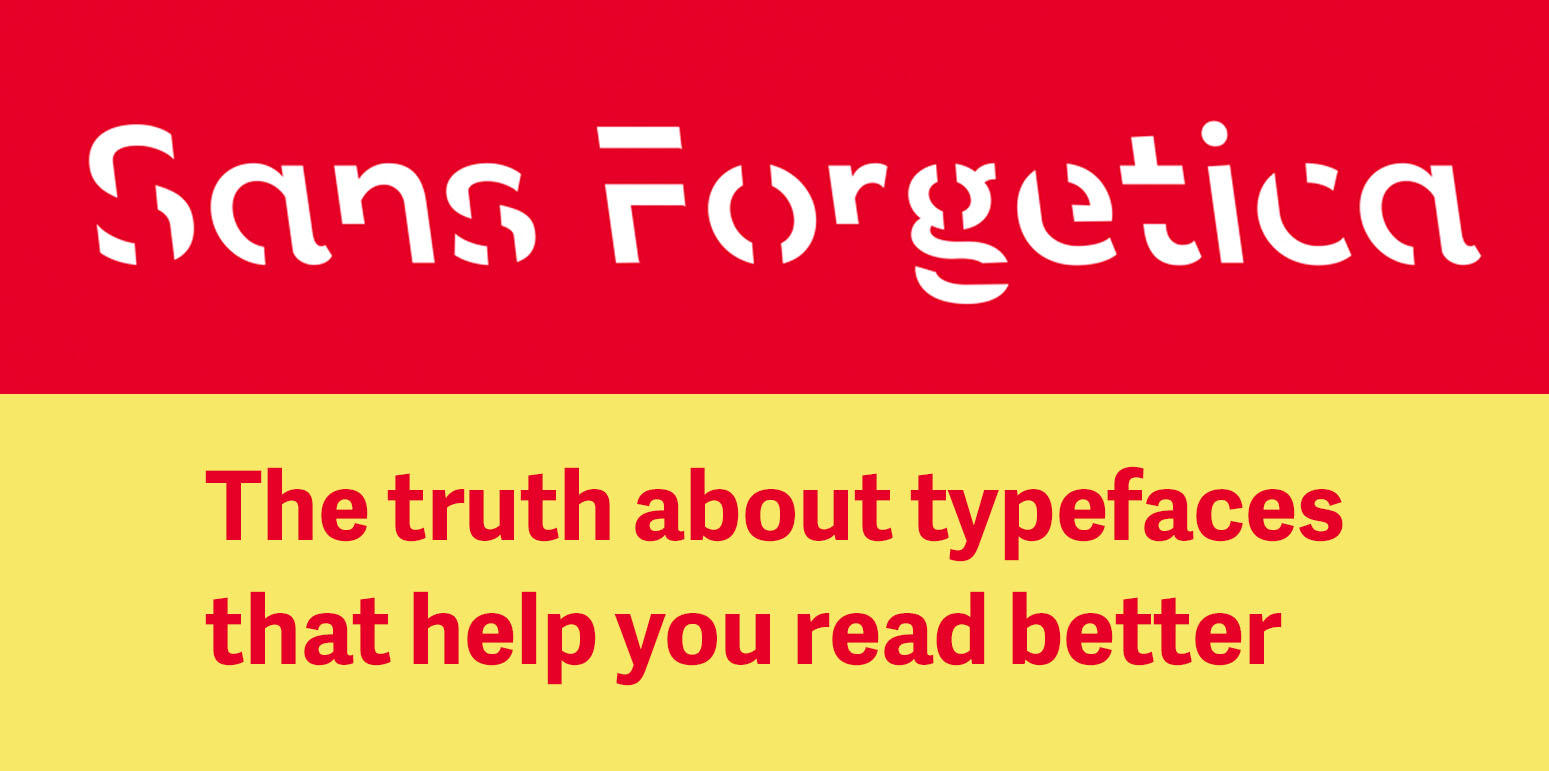
In a previous article, I highlight great free fonts available for download. Unfortunately, not all of the fonts can be used for commercial projects. So here is a list of the best free fonts you can download that are free for all use case scenarios (print, digital, commercial, etc.)