Review: Font Lab 7
Starting Out
On November 30, 2019, FontLab released its seventh update (FontLab 7). While FontLab was the industry standard, for typeface design, for a long time it has been losing popularity. Many type designers prefer the user-friendliness, and customer service of Glyphs App, while others prefer the customizability of RoboFont. In the latest update of FontLab usability and the overall design has been greatly improved.
Before testing FontLab 7 I had not used the software since FontLab 5. As a beginner trying to learn on FontLab it was difficult and clunky to use. I have since used RoboFont and GlyphsApp, the latter being my go-to app. To review FontLab 7 I used the free 30 day trial.
Font Lab 7 start up screen.
“The Latin default setting in type design software assumes a lot about design flow and type design itself.”
On start up of FontLab 7 I instantly felt comfortable because the app resembles the interface of most Adobe apps, and the interface is similar to GlyphsApp. The first thing that appears is a new project window (similar to Adobe’s), which is a great indication that the app is running, and something that I have always disliked about Glyphs App (there is no start up screen). In the future it would be nice to have the option to select the scripts in the project, instead of it just assuming Latin. (This happens in all 3 industry standard apps). Typeface designer and design writer Renée Clark puts it well when she says: “The Latin default setting in type design software assumes a lot about design flow and type design itself.” Allowing typeface designers to choose which script(s) they will be working from the outset is a step forward in removing the Latin script bias.
Once a new project has been created a screen summarizing all of the glyphs in your font appears. The latin script with punctuation and diacritics are automatically created. On the left are a series of drop downs which show the glyphs that have been created/drawn. Bellow that there are options to add the characters for “Latin” “Cyrillic” and “Greek”. It takes a bit of digging to realize that FontLab 7 does support other scripts. These can be accessed by clicking on “Encoding” at the top of the screen and changing it to scripts. This allows you to select an already existing glyphs set and import them into the work screen. While it is a roundabout way to add non-latin characters, it is an improvement over previous versions of FontLab which had almost no support for non-Latin scripts.
Font Lab 7 default font screen.
Features of FontLab 7
When starting a new typeface I typically start out from a sketch, drawing, or scan as reference. I am used to the easy drag and drop in Glyphs App, which automatically puts the reference image in the background. When you drop an image in FontLab 7 it shows up in the foreground. After a series of google searches, reading, and watching youtube videos (the FontLab help tutorials and support leaves much to be desired, more on this later) I discovered that you need to create a layer mask with the image in it for it to not appear. This can be done through the simple keyboard command cmd + m. The fix for this issue was simple, unfortunately it took a lot of time to figure it out.
Where FontLab 7 really shines is when it comes to the pen tool. The Rapid Pen Tool is my new favorite tool, and I would like to use it in all of my products. The rapid pen tool allows you to click where you would normally put down points but when you double click it creates a curve and a single click is a square corner. The tool isn’t perfect but it is a fast and efficient way to draw letters which can then be refined by hand.
FontLab 7 includes tools to help draw better glyphs which are plugins in GlyphsApp and RoboFont. For example a version of the SpeedPunk plugin (called curvature) which allows you to see the smoothness of your contour is a default tool in FontLab 7. There are also options to edit Tuni Lines, harmonize handles, and balance paths. In other software I would need to install a different plugin for each of these. By having them pre installed FontLab 7 is making it easier to start designing type right away.
Problems with FontLab 7
Two features that bugged me were the zoom tool, and the hand tool. The zoom tool wouldn’t allow me to zoom to a specific location, or selection zooming like Adobe, instead it just zooms in to the center of the current window. When I move around the glyph screen I will often use the hand tool to orient myself, at first I didn’t think there was one. After a lot of trial and error I discovered in order to get the hand tool you need to be in preview (keyboard command space bar). The hand tool is one of my go to methods of moving around the screen, and only being able to do so in preview mode disrupted my entire workflow. While these may seem like small problems both of them affected the way that I work to a significant degree because they are features that I use constantly.
The largest con to FontLab 7 is spacing. It was incredibly difficult to space my font. When I tried to space my glyphs I had to do a lot of searching to understand how spacing in FontLab 7 works. The simplest way I have found to space my font was by using keyboard commands to increase and decreasing the sidebearings. The difficulty I had spacing detracted from all the other great features because spacing is a crucial part of type design. While FontLab has great control panels for spacing, the act of it was still difficult. They do have an auto spacing feature that I played around with a little bit, but haven’t done enough research to trust it (future article analyzing the auto spacing feature to come).
The other major downside to FontLab is that their documentation and tutorials are not great. The FontLab manual functions and reads like a digital version of a print manual. It can be difficult to find the right content, and when you do it may not answer your question. For example, there was no documentation I could find on how to put an image into a layer mask. This stands in stark contrast to GlyphsApp which has done a great job creating documentation and tutorials on how to do everything from beginner skills to advanced. GlyphsApp has also created a great community that helps troubleshoot and answer questions (in my opinion one of the best parts about GlyphsApp).
Conclusion
Overall FontLab 7 is a great update to a software that was previously difficult to use. Its best features are the pen tool and the tools that are preinstalled instead of being plugins. The major cons the spacing tool, and how difficult it is to use, and the lack of documentation and tutorials. I wouldn’t rule out FontLab 7 if you are looking to invest in a typeface design software. If you are looking to purchase one I recommend you check out this article comparing the 3 different typeface design apps.
Summary
Cost: $459 for Full License
PROS
Start up screen shows that the app is open
Able to view undo history
Rapid Pen tool is fast and easy to use
Plugins in other Apps are preinstalled
All masters can be viewed and edited on one screen
CONS
Adding sketches into the background is more difficult than it needs to be
Non-latin scripts are difficult to access
Spacing is more difficult than other apps
Hand tool is only present in preview mode
Lack of control over the zoom tool
Disclaimer: While this isn’t an exhaustive look at FontLab it does cover the main features, as I continue to explore FontLab 7 I will update this, and if there is anything you want me to review further let me know.